Look at Import Trial Balance at the bottom to learn how to automatically set the Chart of Accounts.
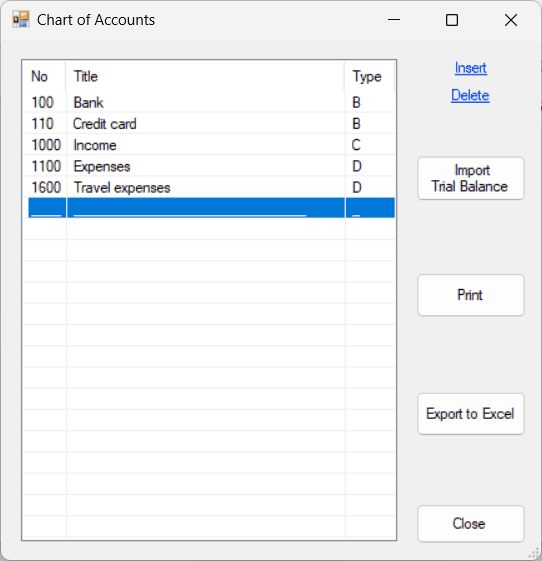
Use the mouse or the display keys to browse the chart of accounts.
Inserting an account
| Move the cursor (mouse or display keys) to the line above the one where the new line is to be inserted. |
| Click Insert or press Insert key to switch to insert mode and a new line will be inserted. |
| Type in the data for each field and press Enter key after each one. |
Note: a standard chart of accounts generally includes the following:
| • | Assets |
| • | Liabilities |
| • | Equity |
| • | Revenue |
| • | Expenses |
which makes it easier to group them together when preparing financial statements.
In this case, this classification is not required. See ExcelFSM and WordFSM software.
Account number:
| Type in the account number. |
Account title:
| Type in the account title. |
Type:
| Select the type of account (type letter B or C or D, or double-click it, or select it, with a single click or by moving the cursor with the display keys, then press Enter key). |
| B for a bank account. |
| This allows you to open a record cheques on this account |
| and a record for deposits |
| and do the reconciliation. |
| C is for credit transactions (Liabilities and Revenue) |
| D is for debit transactions (Assets and Expenses) |
NOTE: The Type Debit/Credit of an account is used for presentation purposes, e.g. in the bank reconciliation, in the General Ledger and Account Balance Detail dialog, it allows the software to show whether an entry increases or decreases the balance of the account.
Repeated inserts:
| Press Enter key and insert mode remains active until you press Escape key to deactivate it. |
Deleting an account
| Move the cursor (mouse or display keys) to the line to be deleted. |
| Click Delete or press Delete key to delete the line. |
| The account will be deleted only if it has no balance, current or prior, and has no transactions. |
Correcting an account
| Click twice the field you want to edit. |
Re-ordering accounts in the Chart of Accounts
| The sequence of the accounts in the Chart of Accounts is of no importance to the software. You are free to change the order for your convenience. Simply click on the account you wish to move and drag it up and down in the list with the mouse. The list will scroll as you drag near the top and bottom borders. Drop the item at the desired location. |
HINT: Enlarge the Chart of Accounts dialog so that more accounts are visible, and it will be easier to find the desired location in the list.
| Print the chart of accounts. |
Export to excel
| Export the chart of accounts to an excel file. |
| The default file name <enterprise Prefix>_Chart of Accounts, ex: A_Chart of Accounts |
Close
| Close the dialog. |
NOTE: Your changes are preserved whether you dismiss the dialog by clicking either the 'X' or the Close button.
Import Trial Balance
Import a trial balance to set the Chart of Accounts and generate the opening balances journal entry
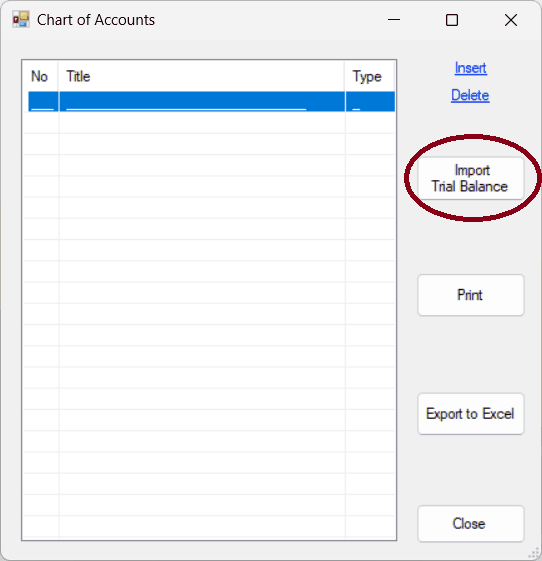
Click Import Trial Balance button.
Select the file containing the trial balance data to import.
NOTE: the csv file must not be opened in another application.
The Import Trial Balance dialog is displayed, showing the contents of the trial balance file in a window.

Select an account line from the list in the window. The fields (columns) are identified by a letter and the content of each field (column) is displayed.
Specify the letter for the required fields:
| Account no |
| Account title |
| Debit |
| Credit |
| Note: during the process you can select a different account line to determine the Debit / Credit field (column) letter. If debits and credits are in the same field (column), specify the same letter. |
Clicking OK, you are asked if you want to have a journal entry automatically generated to record the opening balances.
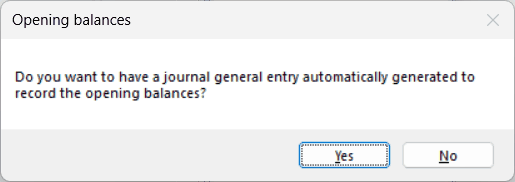
If the answer is Yes,
Specify the date:
| A default date is displayed. If this is the correct date, click the Entry number field. |
| If not, change any of the three parts of the date using the + and - keys or by typing the numbers, or click the down arrow to the right to display a calendar and select a date. |
| Use the left arrow and right arrow keys to move the cursor within the field. |
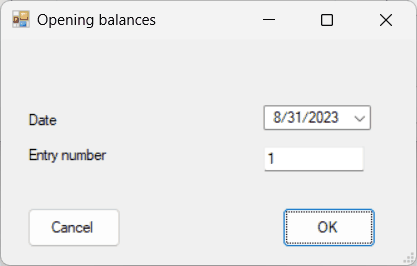
Type in the entry number.
| Click OK button. |
A journal entry is then generated to record the opening balances imported with the trial balance.
NOTE: The default Type of an account is the accounting sense of the account’s balance (Debit or Credit), as read from the trial balance. The Type must be changed to B for bank accounts.