The Adjusted balances button allows you to look at your financial report with or without the computation of the adjusting entries. If there are adjusting entries, the button will be turned ON every time a sheet gets activated. If the button is toggled OFF, the unadjusted balances of accounts, items and totals will be displayed by having ExcelFSM ignore the adjusting entries, and, if the button is not toggled back ON before leaving the sheet, it will remain OFF until the sheet gets activated again.
If turned ON, balances will be updated with the Adjusting Entries.
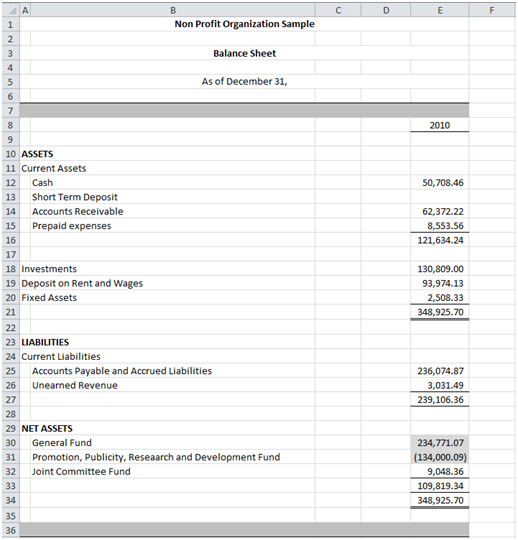


If turned OFF, balances will be updated to ignore any Adjusting Entries.
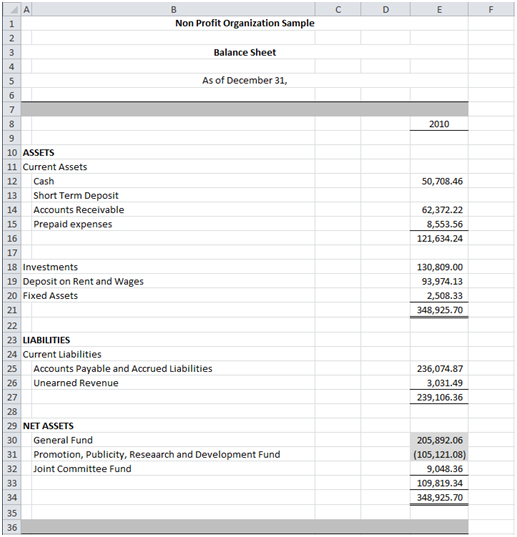
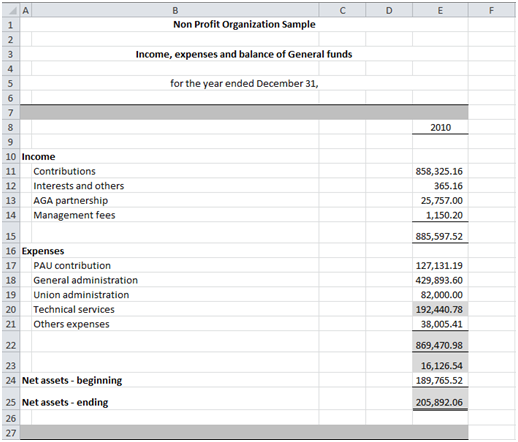
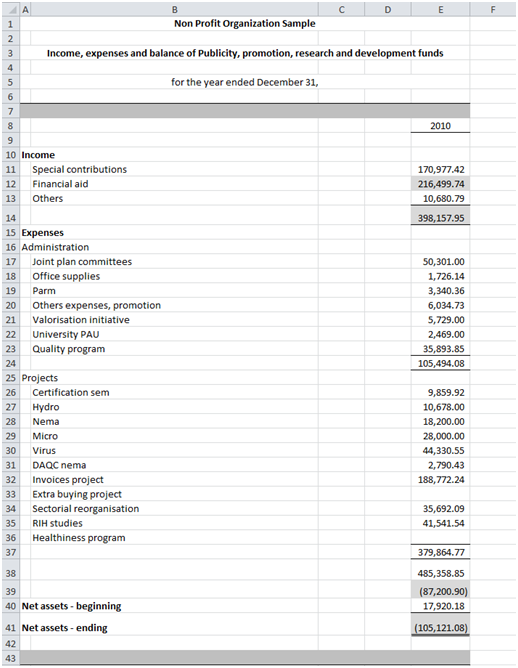
Note: Each worksheet remembers its own Adjusted/Unadjusted state.
Adjusting entry categories
If you categorized some adjusting entries

Clicking on the Adjusted balances down arrow button allows selecting/unselecting adjusting entry categories for the computation of the adjusted balances.

Note that by default, categories are selected.
Turning the Adjusted balances button ON, balances will be updated with the Adjusting Entries of the selected categories.
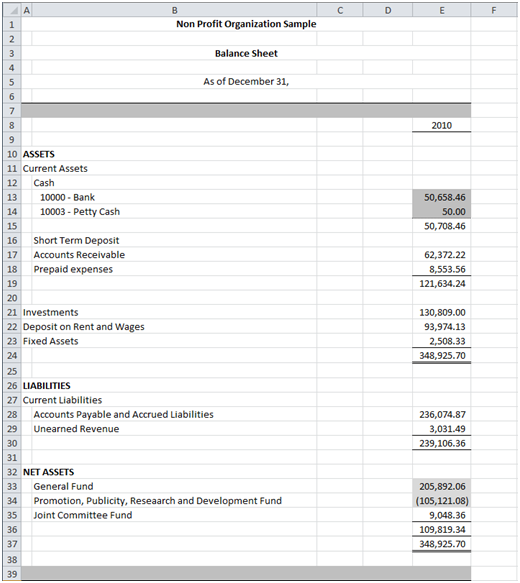
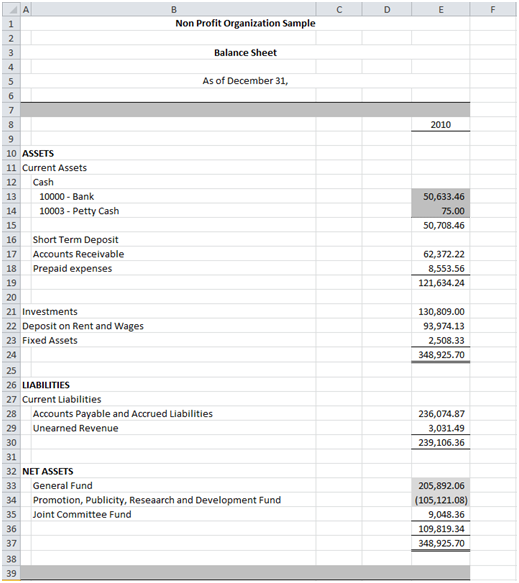
Looking at the Adjusting Entries, the unselected category letters are lowercased (‘@’ replacing blank), and selected categories letters remains uppercased.
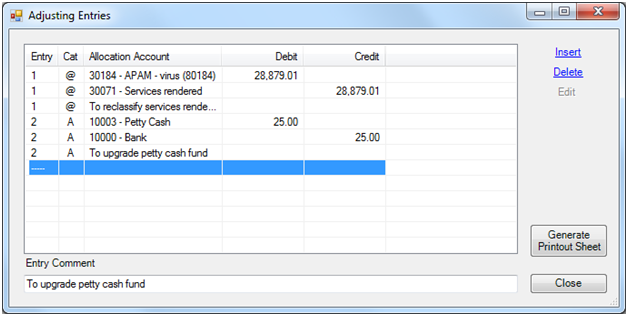
Note: Each worksheet remembers its own category selection
Working papers
The Adjusted Balances button status (ON/OFF) and the category selection are always reflected in the working papers, since the working papers are always showing the balances of the related report.
NOTE: The Adjusting Entries affect the current financial period balances only, and not the balances of previous financial periods.