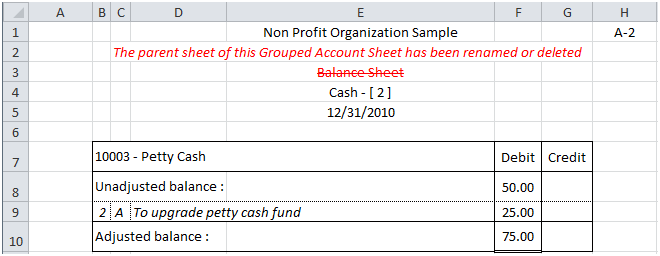Create Grouped Account Sheets:

For each account grouped into an Item in a financial report, the Grouped Account Sheet shows the name of the financial report (cell E3), the Item description and sequence number of the account in the grouping of the Item (E4), the as of date (E5), the account (B7), the unadjusted balance, the adjusting entries allocated to the account1, and the adjusted balance of the account for the current period.
1 Adjusting entries shown are limited to the selected categories of the related financial report.
Hint: with the General Ledger Drill Down feature, double-click on the unadjusted balance in the Grouped Account Sheet to view the account balance detail. Double-click on the adjusted balance in the Grouped Account Sheet to view the Account Balance Detail. With the General Ledger Drill Down feature, double-click on the unadjusted balance in the Grouped Account Sheet to view the account balance detail, from which, double-clicking on a transaction displays the Transaction Detail.
The working paper is placed into a new worksheet, named
GAS<Identifier>-<Worksheet Name of the active financial report (max 10 characters)>-<Account id> (limited to 30 characters)
In this example, in the Balance Sheet, the account “10003-Petty Cash" is the second account grouped in the Item "Cash".
Here is the financial report that was active when the Grouped Accounts Sheet button was clicked:

After clicking the Grouped Account Sheets button, you are prompted to specify the grouped accounts in the active worksheet for which you wish to create a Grouped Account Sheet:

Check the desired accounts (or click Select all), then click Create.
NOTE: Grouped Account Sheets already created are removed from the list.
User Notes
Tickmarks, references, comments, initials, etc. can be written in the Grouped Account Sheet, around the data managed by ExcelFSM (in the area represented by shadowed cells and rows):

Always up to date
Grouped Accounts Sheets are always up to date. Changes made through the Read Trial Balance Data process, in Adjusting Entries, in Item groupings, in the Adjusted balance button status, and in Category selection are automatically reflected, to always show the balances of the related financial report.
Auto update
For some working papers, the updating process takes few seconds, and for that reason, the automatic updated is not the default for the working papers. To make it the default, the checkbox '_WP auto update' in the 'Sheets Manager' must be checked.
If not checked, when changes are made to a financial report, the tag of the related Working Papers are colored in red to indicate that the working paper is not up to date. Clicking the update button in the 'Sheets Manager' will update the working papers with tag colored in red.
Note: User Notes, located in the shadowed areas, remain preserved.
Deleted Item groupings
If the account is no longer grouped to an Item in the financial report, it will be indicated in the Grouped Account Sheet as follows:
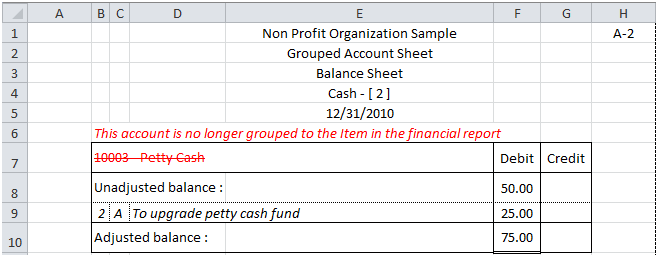
Deleted Item Balance groupings
If an Item Balance grouping has been deleted from a financial report, it will be indicated in the Grouped Account Sheets as follows:
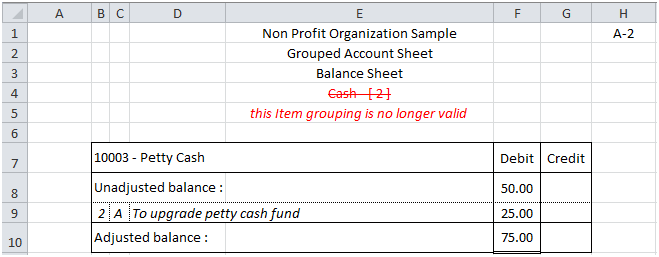
Deleted Financial Reports
If a financial report is deleted from the workbook, it will be indicated in the Grouped Account Sheets as follows: