Select the Cheque operation (click it or press letter C).
Select the bank account (double-click it or select it, with a single click or by moving the cursor with the display keys, then press Enter key).
The last page of the register with cheque transactions for this bank account is displayed.
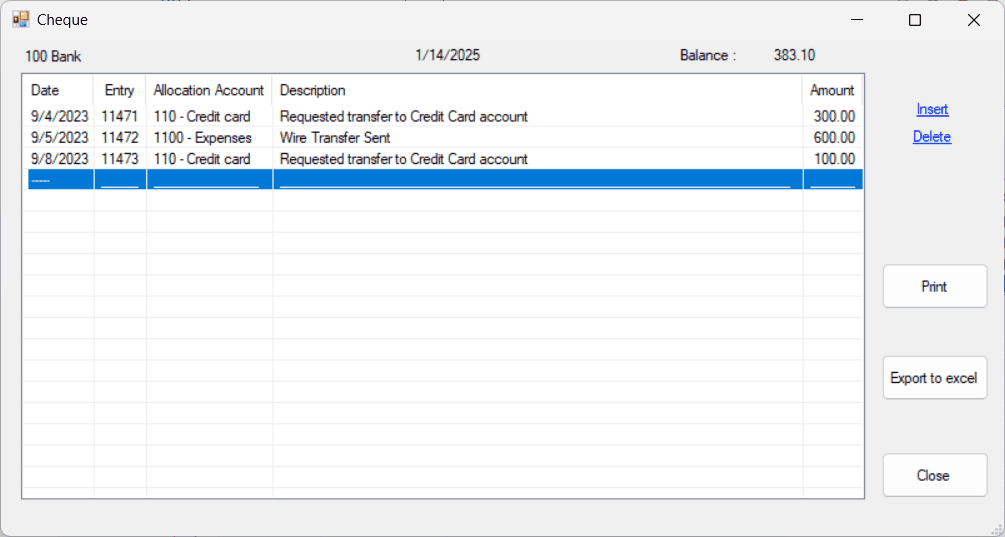
Use the mouse or the display keys to browse the record.
Inserting a cheque
| Move the cursor (mouse or display keys) to the line above the one where the new line is to be inserted. |
| Click Insert or press Insert key to switch to insert mode and a new line will be inserted. |
| Type in the data for each field and press Enter key after each one. |
Date:
| A default date is displayed. If you are starting to insert, the default date = today's date, if not, the default date = the last date entered. |
| If this is the transaction date, press Enter key to move to the next field, or click the next field. |
| If not, change any of the three parts of the date using the + and - keys or by typing the numbers, or click the down arrow to the right to display a calendar and select a date. |
| Use the left arrow and right arrow keys to move the cursor within the field. |
Cheque entry number:
| A default number is displayed (that of the preceding line). |
| If this is the correct cheque number, press Enter key to move to the next field, or click the next field. |
| If not, change it using the up arrow and down arrow keys or click the arrows to the right, or by typing in the entry number. |
Allocation Account:
| Select the allocation account from the list displayed (double-click it or select it, with a single click or by moving the cursor with the display keys, then press Enter key) |
| or |
| type the account number and press Enter key to move to the next field, or click the next field. |
Description:
| Select the description from the list displayed (double-click it or select it, with a single click or by moving the cursor with the display keys, then press Enter key) |
| or |
| type the description and press Enter key to move to the next field, or click the next field. |
Amount:
| Enter the portion (*) of the cheque amount which goes to the allocation account. |
| (*) Allocation over several accounts: a cheque can be allocated to several accounts. Simply enter one line for each allocation account using the same date and cheque entry number and compare the total displayed at the bottom right with the cheque amount. |
Repeated inserts:
| Press Enter key and insert mode remains active until you press Escape key to deactivate it. |
Note: each line is automatically posted in the general ledger.
Recording cheques is quick and easy with minimal typing required.
Deleting a cheque
| Move the cursor (mouse or display keys) to the line to be deleted. |
| Click Delete or press Delete key to delete the line. |
Note: remember to delete all lines if a cheque was allocated to several accounts.
Correcting a cheque
| Click twice the field you want to edit. |
| A cheque being identified by the date and cheque entry number, only the fields Allocation Account, Description and Amount can be modified. |
| Print the register with cheque transactions for this bank account. |
Export to excel
| Export the register with cheque transactions for this bank account to an excel file. |
| The default file name <enterprise Prefix>_Cheque_<bank account number and name>, ex: A_Cheque_100-Bank. |
Close
| Close the dialog. |
NOTE: Your changes are preserved whether you dismiss the dialog by clicking either the 'X' or the Close button.