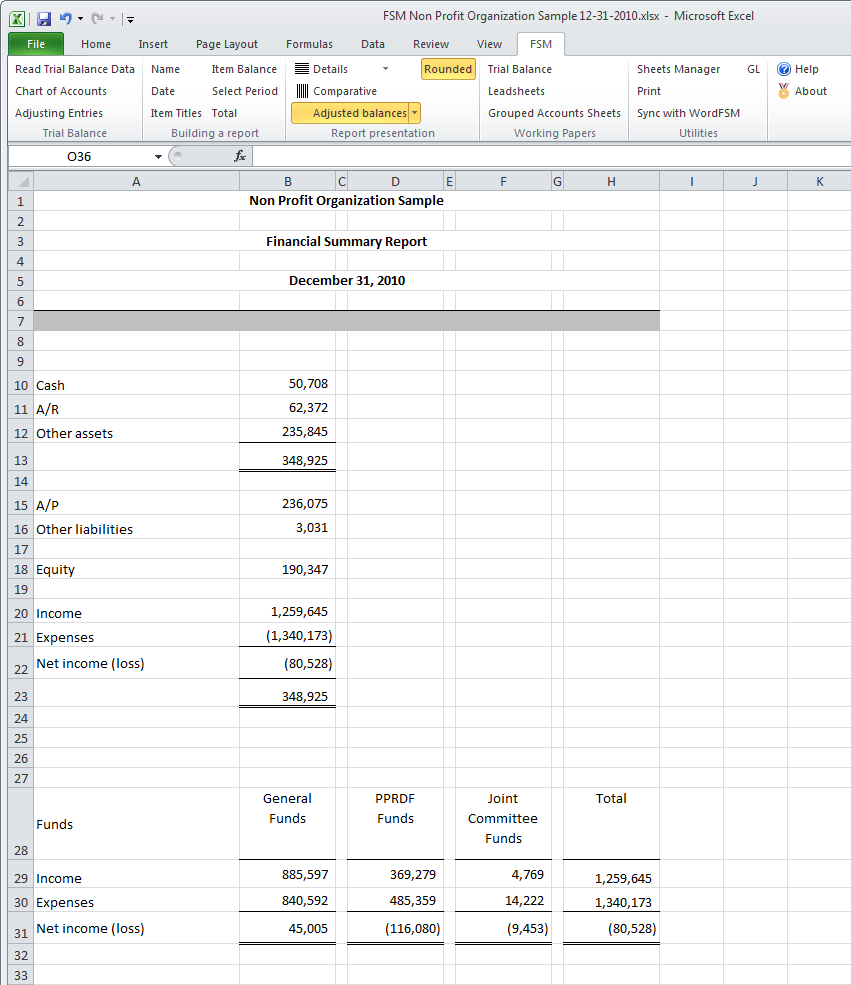Financial Summary Report
and
how to access already grouped accounts for grouping into other items
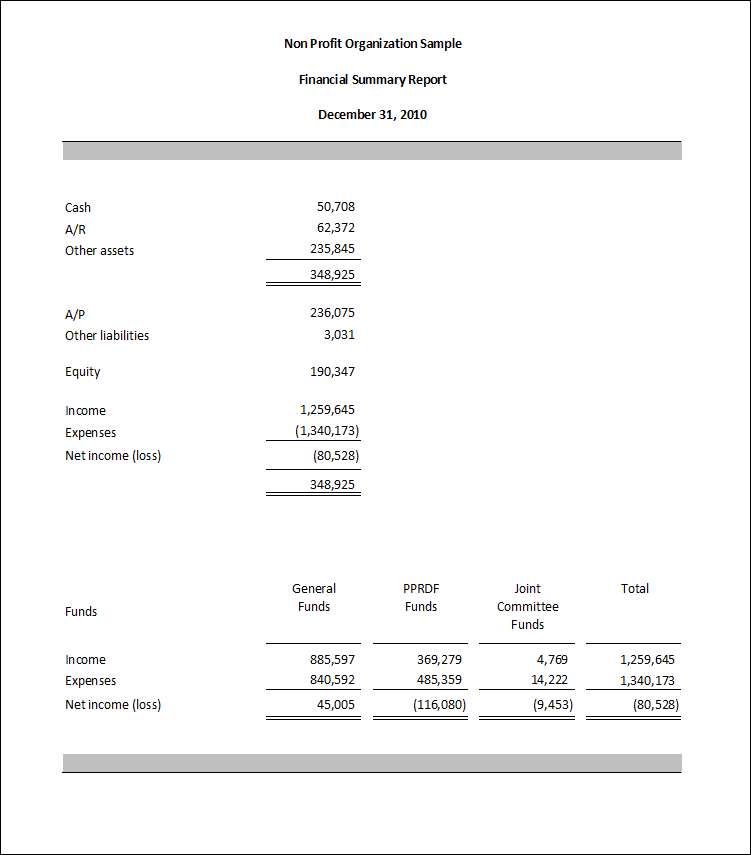
Particularity
On a given worksheet, an account can be grouped into only one item.
Consequently, after grouping the accounts for the ‘Expenses’ item in the sample below, the right list of the Item Balance dialog, which list the accounts that are not grouped into this Item (or any other in the worksheet), is empty.
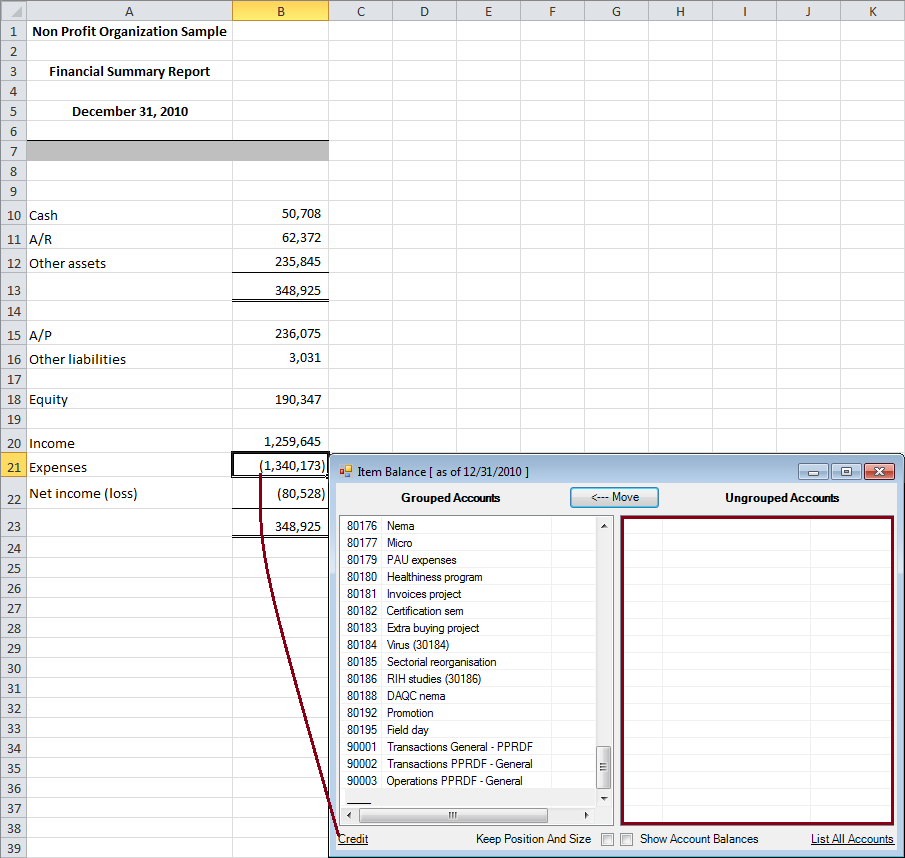
Note: Changing the ‘Expenses’ Item Sense to ‘Credit’ allows ExcelFSM to show the computed balance between parentheses, because the computed balance has a different sense (Debit) than the sense of the Item (set to Credit).
Reminder: Changing the Item Sense does not change the computation of a balance. This is only for presentation purposes.
List All Accounts feature
Clicking 'List All Accounts' at the bottom right will temporarily list all the accounts (except the accounts that are grouped into the Item) in the Ungrouped Accounts right list, allowing you to group an account into more than one item.
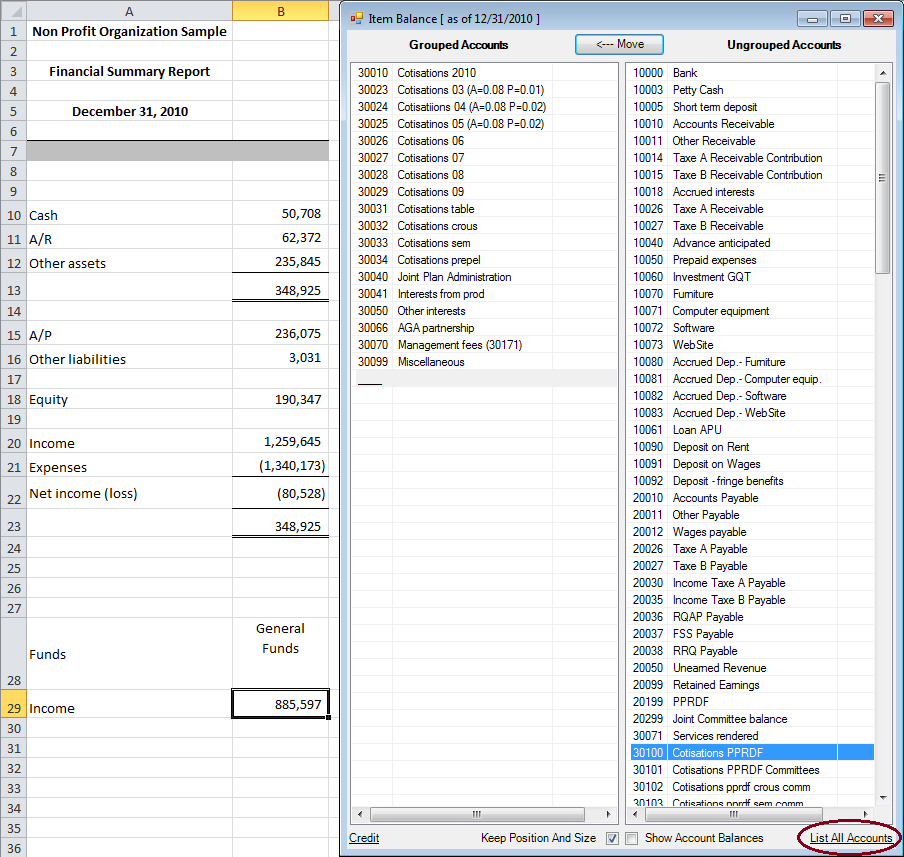
Proceed with the grouping for each remaining item using the List All Accounts feature.
Initialized the total cells with the ‘Total’ FSM ribbon button
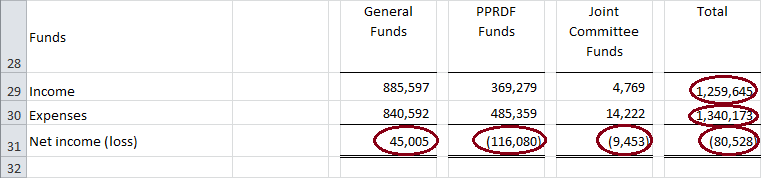
Finalize the presentation, such as merging the title cells