Editing the trial balance and general ledger excel files generated by Sage software
Here is the general ledger generated by Sage software.
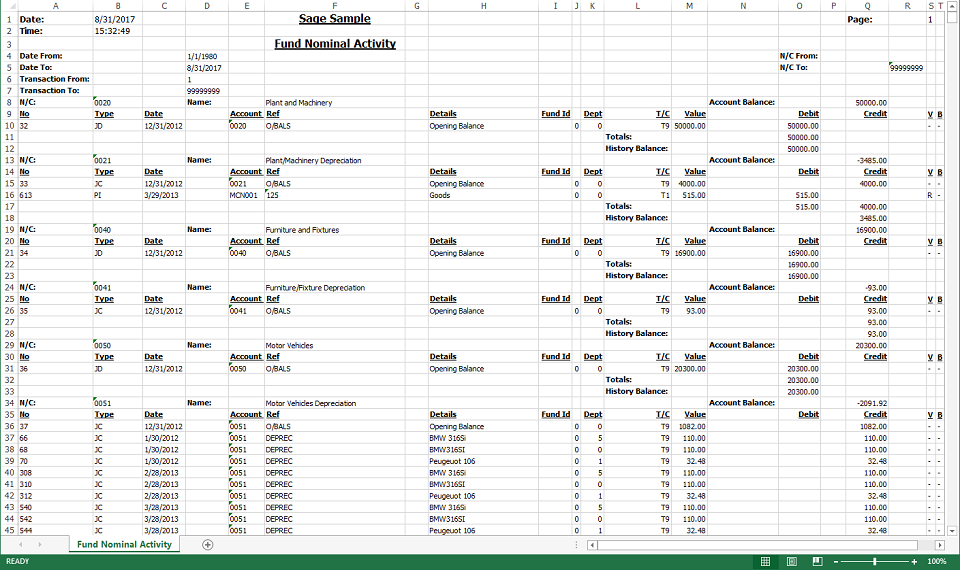
To remove special characters and formatting, the GL file is Saved As a CSV file.


The CSV file is then Saved As an Excel file, with a different name.


The header rows are removed, using Data > Filter,

then selecting from second row to last row,

and deleting the rows (right-click).

ExcelFSM reads the general ledger data according to the specifications provided in this dialog.

Starting with the first transaction row and following the specifications provided, for each account in the general ledger excel sheet, ExcelFSM reads,
sequentially, the specified data of all the account transactions (Date, Document reference, Allocation Account, and up to 3 more optional fields).

At this stage, proceeding with 'Read Trial Balance Data' in ExcelFSM, the following message is displayed,

because the GL account 1103, which has a zero balance,

is not in the trial balance.

Using Data > Filter in the GL file, shows that 4 accounts have a zero balance.

These 4 accounts are added to the trial balance input file, and the file is saved with a different name.

Importing the Trial Balance and General Ledger data
Close the trial balance and general ledger input files.
In a blank workbook, click the 'Read Trial Balance Data' FSM button.

Select Excel file and With GL transactions.

Specify the information for the trial balance.

Specify the information for the general ledger.

General Ledger Drill Down
To see the General Ledger Drill Down feature, open Sheet1 and click the 'Trial Balance' FSM button to create a Trial Balance working paper.

Double-click an account balance to get its GL detail, and double-click a transaction document to get its detail.

Feel free to contact us thru the Contact page if you have any question.