Periodic Financial Reports (Monthly, Quarterly, etc.)
Trial balances imported by ExcelFSM, thru 'Read Trial Balance Data', are cumulative, ie giving Year to Date totals.
ExcelFSM ‘Select Period’ button allows showing movement between two dates.
Here is a simple financial report showing the cumulative balances of the last trial balance imported

Item Balances are computed as of the date shown in the title of the dialog at the top (e.g. "[ as of 5/31/2013 ]").
The cell formula ‘=FSMITEMBALANCE("628595e0-58c4-4c09-ac9d-c7852cc00f7c, C, 0, 0")’ parameters are:
(“<unique identifier>, <Item Sense (Debit/Credit)>, <Beginning period index>, <Ending period index>”)
Period index ‘0’ identifies the last trial balance imported thru ‘Read Trial Balance Data’.
In an FSM workbook where more than one trial balance have been imported, you can easily show periodic balances:
Select the Item balances column (column C in this sample),
Click the Select Period button,
Check the beginning and ending periods.

Here is the periodic financial report, with the balances for the month of May 2013

When the beginning period index differs from the ending period index, the Item balance dialog indicates
“[ Variation from <beginning period date> to <ending period date> ]” and the balance is computed for that range of periods.
To present a comparative column, with Year To Date balances for example:
Select the source column to copy & paste,
Copy this source column into a destination column,
Click the Select Period button,
Check only one period date

Here is the periodic financial report, with the balances for the month of May 2013 and the cumulative balances as of May 31, 2013
.png)
To present a comparative column with month of the prior year balances:
Select the source column to copy & paste,
Copy this source column into a destination column,
Click the Select Period button,
Check the beginning and ending periods for that month

To present a comparative column with prior Year To Date balances, check only the period date of the prior year month.
To present a column with the Year To Date variation between current year and prior year:
Select the source column to copy & paste,
Copy this source column into a destination column,
Click the Select Period button,
Check the beginning and ending periods for the periods range

Here is the periodic financial report, with
the balances for the month of May 2013;
the balances for the month of May 2012;
the cumulative balances as of May 31, 2013;
the cumulative balances as of May 31, 2012;
and the Year To Date variation from May 31, 2012 to May 31, 2013.

Note: Checking 3/31/2013 and 12/31/2012 as the beginning and ending periods for the periods range, would display Quarterly balances.
(balances for the first quarter of 2013 in this case)
Period index 0 identifies the last trial balance imported (May 31, 2013 in this sample)

(Note: the trial balances imported as of the first day of the year are used for the annual Budget balances.)
When the trial balance as of June 30, 2013 will be imported thru ‘Read Trial Balance Data’ button, it will be added at the top of the list.
Consequently index 0 will then refer to the trial balance as of 6/30/2013, and index 14 will refer to the trial balance as of 6/30/2012.
The periodic financial report will automatically be updated:
the cells initialized with the FSM formula in column C will show the balances for the month of June 2013;
the cells initialized with the FSM formula in column D will show the balances for the month of June 2012;
the cells initialized with the FSM formula in column E will show the Year To Date balances as of June 30, 2013;
the cells initialized with the FSM formula in column F will show the Year To Date balances as of June 30, 2012;
the cells initialized with the FSM formula in column G will show the Year To Date variation from June 30, 2012 to June 30, 2013.
Mouseover to pause image slideshow


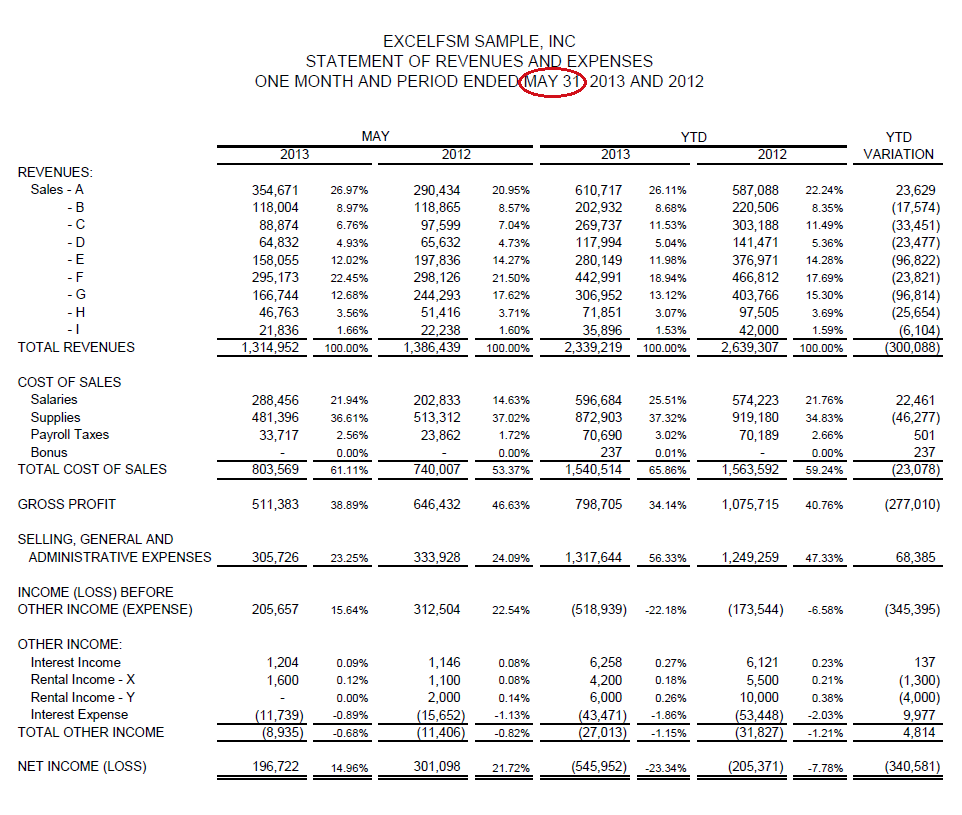
Thanks to ExcelFSM, building such customized financial statement within Excel can be performed and updated automatically!