Comparative toggles the display of selected previous financial periods, for comparative presentation.
To illustrate, here is a financial statement with current period balances:

Here is the same report with Comparative turned on:

The previous period's balances are shown in column F (adjacent to the report's item balances, in column E).
Note: Blank columns can be inserted between periods, for clarity.
Toggling Comparative Periods
Comparative periods can be shown or hidden separately, for each worksheet in your workbook. When the active worksheet has Comparative turned on, the Comparative button is pushed in.
When turning Comparative on, you will be prompted to select the previous periods you wish to show:
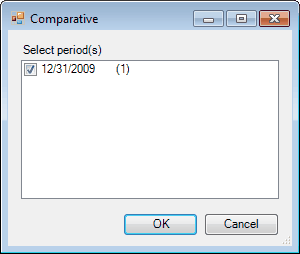
(The number between parentheses is the index of the period used in the FSM formulas, index 0 being the index of the current period, i.e., the index of the last trial balance read.)
Each period that you read a Trial Balance for will be shown. Check the periods you desire, and click OK. One column will be added for each selected period. The number of comparative periods that can be presented is limited only by the number of columns available in Excel.
Clicking Cancel leaves Comparative turned off.
Note that if a financial report was built with the Balance Variation button ON (such as the Cash Flow statement, Quarterly financial statements, financial statement Notes), the Comparative button will be disabled. Comparative columns will be done manually by copying the current period column and then select periods range by clicking the Balance Variation Down Arrow button.