Insert, Delete, and Edit adjusting entries.
Recording Adjusting entries is the only way (besides reading another trial balance) to change the accounts balances. You CANNOT edit a cell that contains either an Item Balance (the result of the grouping of accounts) or a Total (the result of the grouping of Items). You can toggle the effect of the adjusting entries with the Adjusted balances button in the ExcelFSM ribbon.

Adjusting Entries dialog. Your Adjusting Entries are shown in the list, one row for each entry line.
•Each entry has two or more entry lines. Each line specifies an entry number, an entry category, an allocation account and a debit or credit amount. The total of an entry must equal 0.
•Each entry can have a comment. The comment is displayed in the Allocation Account column, beneath the entry lines. The comment for the selected entry line is also displayed in the textbox at the bottom, where it was originally inserted and where can be directly edited.
•The dialog is resizable. The bigger you make the window, the more entries are visible.
Inserting and Editing an Entry Line
Click Insert to insert a new line above the currently selected line. Click Edit to edit the currently selected line.
Shortcut: To edit, double-click in the desired line, within the desired column. The Edit dialog will appear, with the caret set into the field that you double-clicked.
A new dialog appears for you to fill in or edit the entry line information:
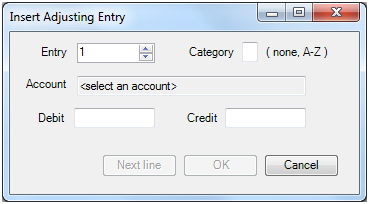
Entry - Type or select the entry number to which this line belongs
Category - You can categorize the adjusting entries to further make a selection for the computation of Adjusted balances. Leaving the field blank means that you don’t want to categorize at this time. You can always do that in another time.
Account - Choose the allocation account to debit or credit. Change the account by clicking in the textbox or typing Space to open the Allocation Account list:
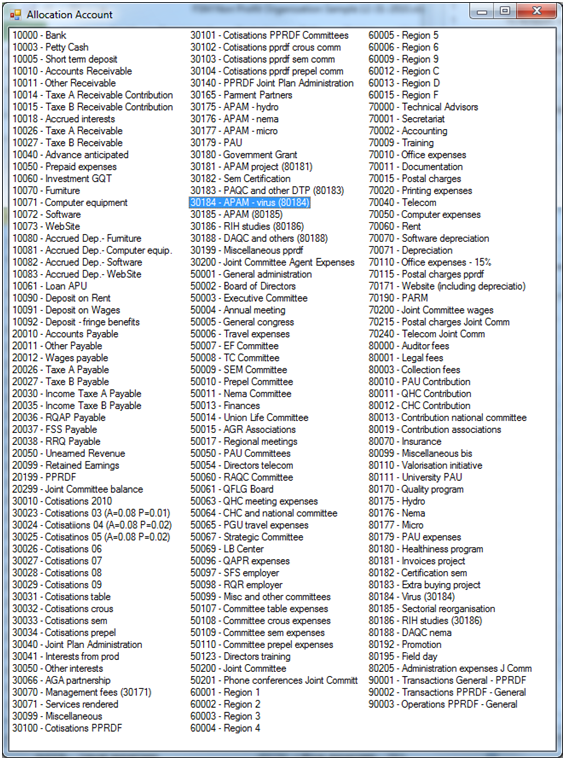
Note: Move and Resize the dialog - the bigger you make the window, the more accounts are visible.
Shortcut: If you know the desired account number, type it, and it will be highlighted in the account list. To complete the selection, type Enter. The list will close, and the selected account will be chosen.
Debit/Credit - Type the amount in the proper field. Use the Tab key to change field.
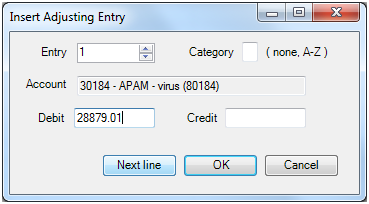
Next line - Inserts the new entry line and keeps the dialog open in preparation to specify another entry line.
OK - Inserts or changes the entry line and closes the dialog.
Cancel - Ignore any changes and close the dialog.

Inserting and Editing an Entry Comment
Select any line in the list that is part of the entry whose comment you wish to add or change. Type the desired comment into the Entry Comment textbox. As you type, your comment will also appear in the appropriate place in the list.
Saving the Adjusting Entries
The Adjusting Entries are automatically saved in your ExcelFSM workbook (Excel file) and are available to any worksheet in the workbook.
Adjusting Entries affect the current accounting period only. When you Read Trial Balance Data for a new accounting period, the adjusted balances are moved forward and, unless you checked the Transfer Adjusting Entries box in the Read Trial Balance Data dialog, the Adjusting Entries are destroyed.
Generate Printout Sheet
A new worksheet is generated for the adjusting entries journal, ready to print.
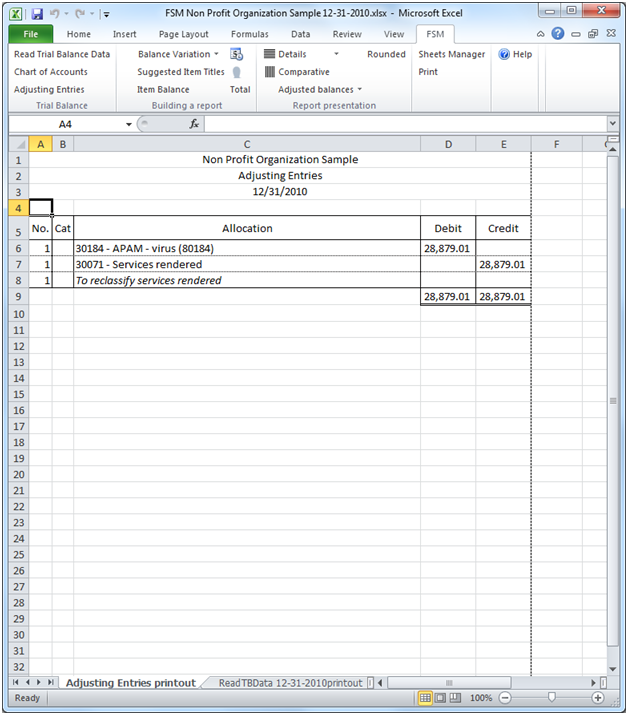
You can edit the worksheet before printing.
Note: Editing the worksheet will not change the adjusting entries.
If a category selection is made for the active sheet, the sheet name will appear on the totals row
Close - Close the dialog.